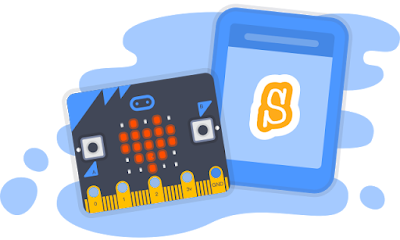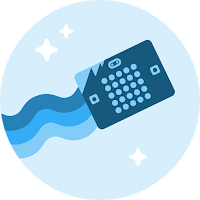Final Project: Art of the Moment

My final project is called Art of the Moment. It was made using microBit and p5.js. The reason why I gave it this name is because that every moment incorporates the elements of movements, sound, light, and other elements, making it special and unique. Therefore, I thought about documenting the moment as a graphic pattern using microBit and p5.js. Last week, I documented how I made the prototype of the final project. I explained the concept of generative art, which gave everyone chances to be a part of the artwork through interactions with the project. This week I worked on realizing more complicated patterns. To realize it, I used the sound sensor, the light sensor, and the rotating sensor to input the value of the light, sound, and movement in a specific context. In this way, the pattern will be changed in different ways. Made an intro page Before starting play around, the audiences will see the name of this project and a brief introduction about it...